French version available HERE
Sample project is available just here.
Live Sample Below !
I'm working on AgDatagrid, a really cool open source and free silverlight control from DevExpress (see it in action here). Of course, my goal is to implement a Widget version for PowerShell Dashboard ;-)
I came across a little problem, and we got the same with standard silverlight Datagrid :
How to dynamically build the datagrid ?
AgDatagrid and Silverlight Datagrid use IList type to build the control Datasource. When using managed code (C# or VB.NET in silverlight development), you need to build a Class representing your data to build the IList :
1: public class Person {
2: public string Name {
3: get; 4: set; 5: } 6: 7: public string City {
8: get; 9: set; 10: } 11: 12: public string State {
13: get; 14: set; 15: } 16: } 17: 18: new Person() {
19: me = "Michael Jordan", City="Chicago", State="IL" },
20: new Person() {
21: me = "Kobe Bryant", City="Los Angeles", State="CA" },
22: new Person() {
23: me = "Shaquille O'Neil", City="Miami", State="FL" },
24: new Person() {
25: me = "Patrick Ewing", City="New York", State="NY" }
26: That's ok when you know what kind of data will be bound to the grid, but how to do this when you have dynamic content ?
I plan to use this grid to represent data coming from PowerShell... So I don't know how many column and type of Data I'll have to implement.
here is the point : I can't use a static class to define my Data in the Silverlight Control.
Game Over ?
Not Yet!
We could follow two path to achieve this :
- Use Dynamic Language programming with Silverlight (ironPython,ironRuby, Managed JScript...) that let us build dynamically the control ?
- Dynamically build the class in managed code ?
So, could we dynamically build the Class in our managed code ?
my answer is : YES !
How to generate typed objects dynamically
After some search (HEAVY search should I say), I just found this marvelous thread from Vladimir Bodurov on "how to generated dynamically typed objects in .NET :
http://www.simple-talk.com/dotnet/.net-framework/dynamically-generating--typed-objects-in-.net/
this is it ! Vladimir gives the magic code to build our objects that we could simply implement as a DataSource, without using static Class !
Ok, fine. Let's see now how I used it with AgDataGrid (You can very easily convert this to the standard Silverlight 2 Datagrid, but it's not as cool as DevExpress excellent grid :) )
Ok guys and girls, let's go into the code !
my sample projects is a very basic implementation of this solution in order to let you understand the where abouts.
my Page.Xaml is pretty simple :
here is the code of the page.xaml :
1: <UserControl x:Class="AgDatagridDynamicData.Page"
2: xmlns="http://schemas.microsoft.com/winfx/2006/xaml/presentation"
3: xmlns:x="http://schemas.microsoft.com/winfx/2006/xaml"
4: xmlns:ag="clr-namespace:DevExpress.Windows.Controls;assembly=DevExpress.AgDataGrid.v8.2"
5: xmlns:local="clr-namespace:AgDatagridDynamicData"
6: Width="800" Height="600">
7: <Grid x:Name="LayoutRoot" Background="black">
8: <Grid>
9: <Grid.RowDefinitions>
10: <RowDefinition Height="Auto"></RowDefinition>
11: <RowDefinition Height="Auto"></RowDefinition>
12: <RowDefinition Height="Auto"></RowDefinition>
13: <RowDefinition Height="Auto"></RowDefinition>
14: </Grid.RowDefinitions>
15: <Grid.ColumnDefinitions>
16: <ColumnDefinition Width="Auto"/>
17: <ColumnDefinition Width="Auto"/>
18: </Grid.ColumnDefinitions>
19: <TextBlock Width="Auto" Grid.Row="0" Grid.Column="0" Text="Columns (Parse with ';'):" />
20: <TextBox x:Name="ColumnsData" Background="blackSmoke" Width="500" Grid.Row="0" Grid.Column="1" Text="Column1;Column2;Column3"></TextBox>
21: <TextBlock Width="Auto" Grid.Row="1" Grid.Column="0" Text="Data (Parse Row with '*', cells with ';' :" />
22: <TextBox x:Name="CellsData" Background="blackSmoke" Width="500" Grid.Row="1" Grid.Column="1" Text="DataA1;DataA2;DataA3*DataB1;DataB2;DataB3"></TextBox>
23: <Button Click="Button_Click" Grid.Row="2" Grid.ColumnSpan="2" Content="Generate AgDataGrid"></Button>
24: <ag:AgDataGrid Width="800" Height="400" Grid.Row="3" Grid.ColumnSpan="2" AutoGenerateColumns="True" x:Name="mygrid">
25: </ag:AgDataGrid>
26: </Grid>
27: </Grid>
28: </UserControl>
All is in the page.xaml.cs, let's study it.
I use simple text parsing to build the grid :
- column are parsed with ";"
- Datas are parsed with "*" for each row, and in each row I parsed the cell with ";"
Column :
Column1;Column2;Column3
Data :DataA1;DataA2;DataA3*DataB1;DataB2;DataB3*DataC1;DataC2;DataC3
Let's have a look at our main class (UserControl ) :
1: public partial class Page : UserControl
2: { 3: string Columns;
4: string Data;
5: public Page()
6: { 7: InitializeComponent(); 8: } 9: 10: private void Button_Click(object sender, RoutedEventArgs e)
11: { 12: 13: mygrid.Columns.Clear(); 14: // Adding Columns to the AgDatagrid
15: // With Column type added in the Columns string
16: // we could use a Type checker and setting Column Type
17: // from code behind :
18: // mygrid.Columns.Add(new AgDataGridTextColumn() { FieldName = SingleColumn});
19: Columns = ColumnsData.Text; 20: Data = CellsData.Text; 21: foreach (string SingleColumn in Columns.Split(';'))
22: { 23: mygrid.AddColumn(SingleColumn); 24: } 25: 26: // Here we set the DataSource with a direct call to the function of
27: // Vladimir
28: mygrid.DataSource = GenerateData().ToDataSource(); 29: }
Nothing special in the public Page() function : We only Initialize the component.
all is in my "Button_Click" function :1: private void Button_Click(object sender, RoutedEventArgs e)
2: { 3: 4: mygrid.Columns.Clear(); 5: // Adding Columns to the AgDatagrid
6: // With Column type added in the Columns string
7: // we could use a Type checker and setting Column Type
8: // from code behind :
9: // mygrid.Columns.Add(new AgDataGridTextColumn() { FieldName = SingleColumn});
10: Columns = ColumnsData.Text; 11: Data = CellsData.Text; 12: foreach (string SingleColumn in Columns.Split(';'))
13: { 14: mygrid.AddColumn(SingleColumn); 15: } 16: 17: // Here we set the DataSource with a direct call to the function of
18: // Vladimir
19: mygrid.DataSource = GenerateData().ToDataSource(); 20: }Then We get the value of Columns and Data from the 2 textbox.
After this, we build the column :
1: foreach (string SingleColumn in Columns.Split(';'))
2: { 3: mygrid.Columns.Add(new AgDataGridTextColumn() { FieldName = SingleColumn });
4: }Then we set the Datasource:
1: mygrid.DataSource = GenerateData().ToDataSource(); 1: public IEnumerable<IDictionary> GenerateData()
2: { 3: string[] dataSplit = Data.Split('*');
4: int RowNumber = dataSplit.Count();
5: string[] ColumnSplit = Columns.Split(';');
6: int ColumnNumber = ColumnSplit.Count();
7: for (var i = 0; i < RowNumber; i++)
8: { 9: string[] cellData = dataSplit[i].Split(';');
10: var dict = new Dictionary<string, object>();
11: for (var j = 0; j < ColumnNumber; j++)
12: { 13: dict[ColumnSplit[j]] = cellData[j]; 14: } 15: yield return dict;
16: } 17: }The main things here is this :
We declare a new Dictionnary and build it with Key and value :
that's all !
To go further, you can use XML strings instead of CSV-like format, put the column type in the Column Strings... possibilities are Endless !
Thanks to Azret and the support Team from DevExpress for their help, and thanks to Vladimir Bodurov for this really cool Code snippet !
questions ? Feel free to put comments on this post.
HAVE FUN with Silverlight !
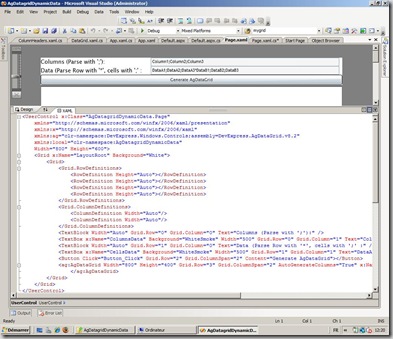
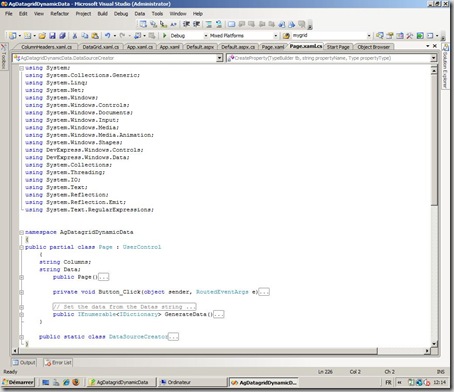


3 commentaires:
Hi, have you tried this with the released version of Silverlight 2? After I updated to the released version, this no longer works for me.
How to get dynamic data from ASMX web service ?
I tried code below but in this case web service call does not return any properties.
How to fix ?
Andrus.
[WebService]
public sealed class StockService {
[WebMethod]
public object[] GetProductList(string table, int pageNumber, int itemsPerPage, string filter, string sortBy, out int totalCount)
{
using (var db = new Database())
{
swithch (Table) {
case "Customer":
totalCount = db.Customer.Count();
var l = db.Customer.Skip(pageNumber*itemsPerPage).Take(itemsPerPage ).
Select((c) => new { c.Id, c.Name}).ToArray();
return l;
case "Product":
totalCount = db.Product.Count();
var l = db.Product.Skip(pageNumber*itemsPerPage).Take(itemsPerPage ).
Select((p) => new { p.Id, p.Name, p.Address}).ToArray();
return l;
}
}
}
}
Best information about AgDatagrid and Silverlight Datagrid Flex Development I found one company called SpadeWorx and they claim that they are leading Flex Development Company in India.
Enregistrer un commentaire